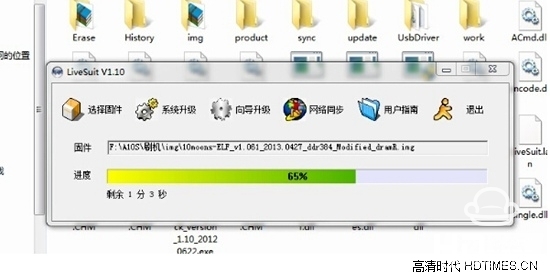Temporary T2 TV Wizard how to brush to get more and more functional applications, the following author to share how to brush machine tools on the Temporary T2 forced brush.
Because the process of brush machine brush machine is too complicated, before this, we first share the next simpler brush machine method, very suitable for small white users, simple and easy to operate. Specific steps look below;

Download the firmware package on the U disk or TF card (do not need to unzip), insert the TV wizard, boot into the application, enter the upgrade, select the local upgrade, find the U disk or TF card in the upgrade package ,Click to confirm the installation, during the upgrade process, there will be a running process, after the machine displays a shutdown, there will be a robot rotating icon or a black screen about 4 minutes into the boot screen, the entire upgrade process is about 6 minutes, this Please don't power off during the process.
Tianmin T2 Brush Preparation
1, a computer
2, Brush Tools LiveSuitPack
Download address, http://pan.baidu.com/s/1dDw7ghb
3, Mortimer T2 TV Wizard firmware
Download address, http://pan.baidu.com/s/1ntJrzTJ
4, a thin wire
5, dual connector USB line
Mortimer T2 Brush on the specific steps
1, first build a folder, put the downloaded Brush tool LiveSuitPack_version.exe into, double-click to extract. After decompression will release the file to the same folder. Among them, LiveSuit.exe is the brush software we need to use;
Tip: Some anti-virus software will report the virus and temporarily shut down the anti-virus software. The file is absolutely safe.

2, open LiveSuit.exe, in turn select: Yes - Forced Upgrade - Next - Yes, select the TV Wizard firmware, open;

3, click "complete";
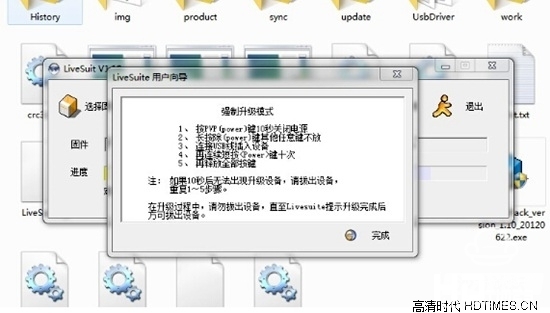
4. Plug the USB cable into the computer and use the wire to hold the “RESET†behind the TV Wizard. Then insert the other end of the USB cable into the USB interface of the TV Wizard near the TF card slot. After ten seconds, the computer will Found new hardware, then release "RESET";
5. Click “Continue†to let the system automatically install the driver. If the installation is unsuccessful, you can manually specify the drive path to the UsbDriver folder in the same directory as LiveSuit.exe. (You will not need to install the driver to upgrade later on the same computer. You will skip to step 6)
6, wait for the following pop-up interface, click two "yes";
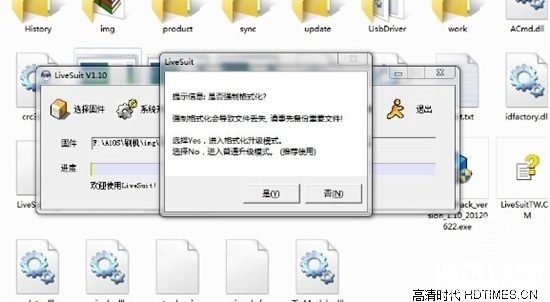
7, start brush machine, you can see the progress bar, waiting for a pop-up "system upgrade success", you're done!
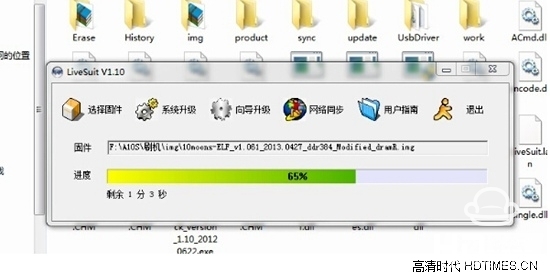
Because the process of brush machine brush machine is too complicated, before this, we first share the next simpler brush machine method, very suitable for small white users, simple and easy to operate. Specific steps look below;

Download the firmware package on the U disk or TF card (do not need to unzip), insert the TV wizard, boot into the application, enter the upgrade, select the local upgrade, find the U disk or TF card in the upgrade package ,Click to confirm the installation, during the upgrade process, there will be a running process, after the machine displays a shutdown, there will be a robot rotating icon or a black screen about 4 minutes into the boot screen, the entire upgrade process is about 6 minutes, this Please don't power off during the process.
Tianmin T2 Brush Preparation
1, a computer
2, Brush Tools LiveSuitPack
Download address, http://pan.baidu.com/s/1dDw7ghb
3, Mortimer T2 TV Wizard firmware
Download address, http://pan.baidu.com/s/1ntJrzTJ
4, a thin wire
5, dual connector USB line
Mortimer T2 Brush on the specific steps
1, first build a folder, put the downloaded Brush tool LiveSuitPack_version.exe into, double-click to extract. After decompression will release the file to the same folder. Among them, LiveSuit.exe is the brush software we need to use;
Tip: Some anti-virus software will report the virus and temporarily shut down the anti-virus software. The file is absolutely safe.

2, open LiveSuit.exe, in turn select: Yes - Forced Upgrade - Next - Yes, select the TV Wizard firmware, open;

3, click "complete";
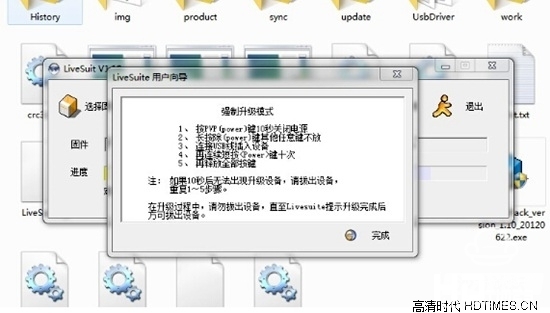
4. Plug the USB cable into the computer and use the wire to hold the “RESET†behind the TV Wizard. Then insert the other end of the USB cable into the USB interface of the TV Wizard near the TF card slot. After ten seconds, the computer will Found new hardware, then release "RESET";
5. Click “Continue†to let the system automatically install the driver. If the installation is unsuccessful, you can manually specify the drive path to the UsbDriver folder in the same directory as LiveSuit.exe. (You will not need to install the driver to upgrade later on the same computer. You will skip to step 6)
6, wait for the following pop-up interface, click two "yes";
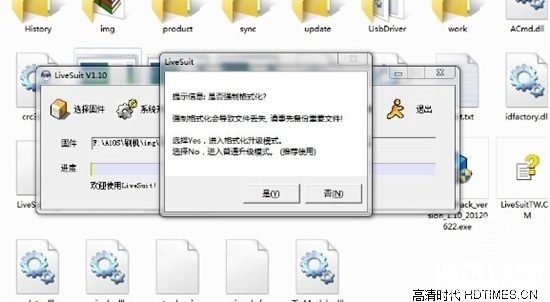
7, start brush machine, you can see the progress bar, waiting for a pop-up "system upgrade success", you're done!